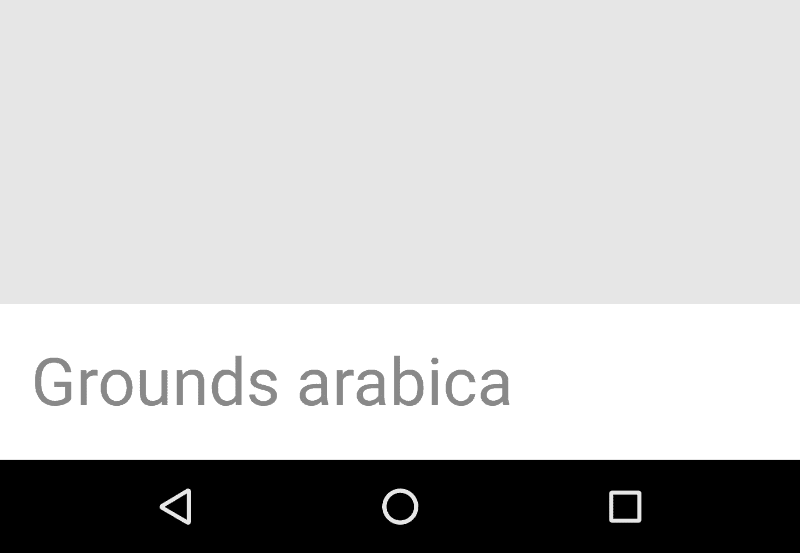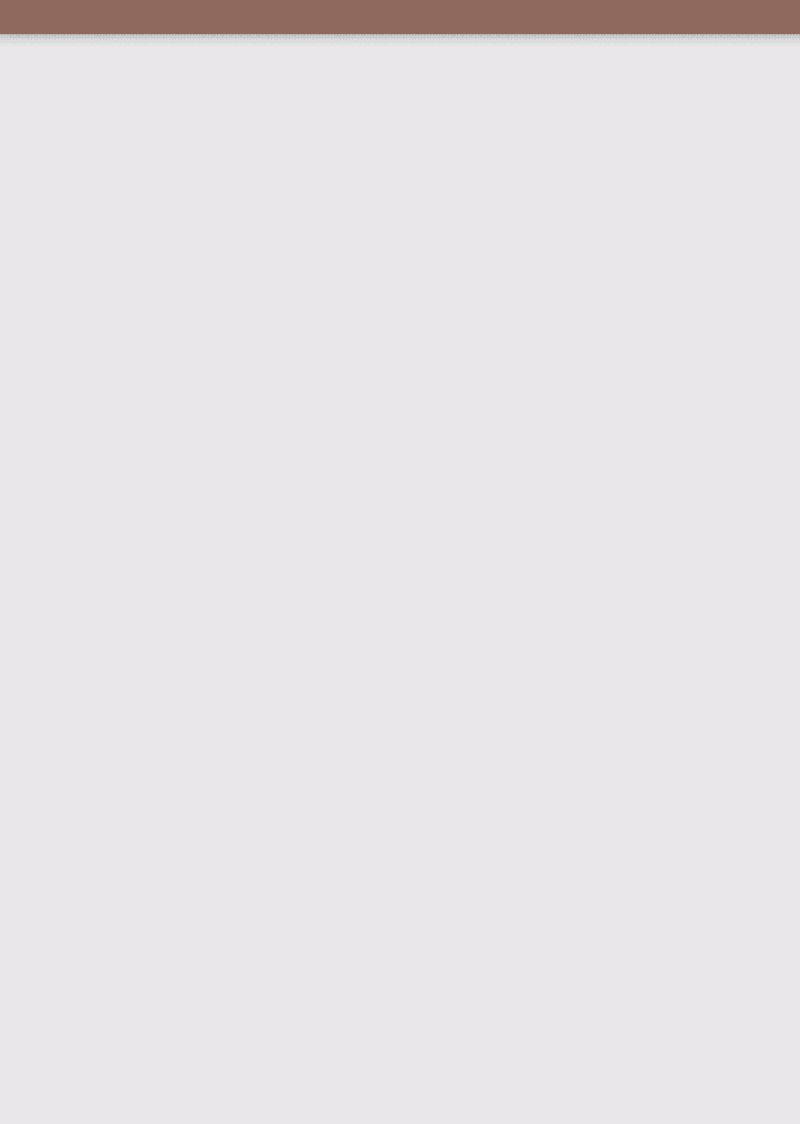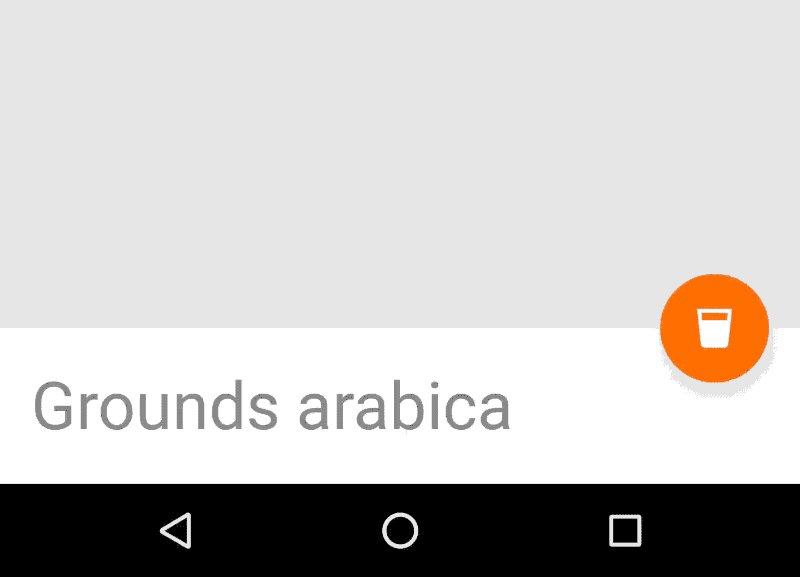Bottom Sheets¶
From google material design documentation.
A bottom sheet is a sheet of material that slides up from the bottom edge of the screen.
Bottom sheets are displayed only as a result of a user-initiated action, and can be swiped up to reveal additional content. A bottom sheet can be a temporary modal surface or a persistent structural element of an app.
How to add?¶
I. In your build.gradle add latest appcompat and design libraries.
dependencies {
compile 'com.android.support:appcompat-v7:X.X.X' // where X.X.X version
compile 'com.android.support:design:X.X.X' // where X.X.X version
}
II. Set the app:layout_behavior attribute with the value @string/bottom_sheet_behavior which will allow your view or viewgroup appear as a bottom sheet.
<?xml version="1.0" encoding="utf-8"?>
<LinearLayout
xmlns:android="http://schemas.android.com/apk/res/android"
android:layout_width="match_parent"
android:layout_height="300dp"
android:orientation="vertical"
android:padding="16dp"
app:layout_behavior="@string/bottom_sheet_behavior">
<TextView
android:layout_width="wrap_content"
android:layout_height="wrap_content"
android:text="Dandelion Chocolate"
android:textAppearance="@style/TextAppearance.AppCompat.Display1"
android:textColor="@android:color/black"/>
</LinearLayout>
Note
You can use the behavior_peekHeight attribute to set the default height of the bottom sheet.
III. Add your view which implements the bottom sheet behavior as a direct child of a CoordinatorLayout.
<?xml version="1.0" encoding="utf-8"?>
<android.support.design.widget.CoordinatorLayout
xmlns:android="http://schemas.android.com/apk/res/android"
xmlns:tools="http://schemas.android.com/tools"
xmlns:app="http://schemas.android.com/apk/res-auto"
android:layout_width="match_parent"
android:layout_height="match_parent"
tools:context=".MainActivity" >
<android.support.design.widget.AppBarLayout
android:id="@+id/appbarLayout"
android:layout_width="match_parent"
android:layout_height="?attr/actionBarSize"
android:theme="@style/ThemeOverlay.AppCompat.Dark.ActionBar" >
<android.support.v7.widget.Toolbar
android:id="@+id/appbar"
android:layout_height="?attr/actionBarSize"
android:layout_width="match_parent"
android:minHeight="?attr/actionBarSize"
android:background="?attr/colorPrimary"
app:elevation="4dp"
android:theme="@style/ThemeOverlay.AppCompat.Dark.ActionBar"
app:popupTheme="@style/ThemeOverlay.AppCompat.Light" >
</android.support.v7.widget.Toolbar>
</android.support.design.widget.AppBarLayout>
<!-- Your content -->
<include layout="@layout/content_main" />
<!-- Bottom Sheet -->
<include layout="@layout/bottom_sheets_main" />
</android.support.design.widget.CoordinatorLayout>
Note
You can wrap your views and viewgroups under <include> tags in order to keep clean your layouts.
IV. Get a reference of BottomSheetBehavior with a reference of the view which has the bottom behavior set. Use the from method of BottomSheetBehavior.
LinearLayout bottomSheetViewgroup = (LinearLayout) findViewById(R.id.bottom_sheet);
BottomSheetBehavior bottomSheetBehavior = BottomSheetBehavior.from(bottomSheetViewgroup);
VI. To expand your bottom sheet use setState method with BottomSheetBehavior.STATE_EXPANDED parameter.
You can handle these states via the setState method:
STATE_EXPANDED: To completely expand the bottom sheet.STATE_HIDE: To completely hide the bottom sheet.STATE_COLLAPSED: To set the bottom sheet height with the value set on thepeekHeightattribute.
Modal bottom sheets¶
From google material design documentation.
Modal bottom sheets are alternatives to menus or simple dialogs. They can also present deep-linked content from other apps. They are primarily for mobile.
I. Create a class extending the BottomSheetDialogFragment inflated with a layout which will be used as the content of your modal bottom sheet.
public class ModalBottomSheet extends BottomSheetDialogFragment {
static BottomSheetDialogFragment newInstance() {
return new BottomSheetDialogFragment();
}
@Override
public View onCreateView(
LayoutInflater inflater, ViewGroup container, Bundle savedInstanceState) {
View v = inflater.inflate(R.layout.bottom_sheet_modal, container, false);
return v;
}
}
II. Create an instance of your modal bottom sheet and show it with the show method with a SupportFragmentManager and a String as parameters.
ModalBottomSheet modalBottomSheet = new ModalBottomSheet();
modalBottomSheet.show(getSupportFragmentManager(), "bottom sheet");
How to anchor views?¶
I. Add the view that will be anchored to the bottom sheet as a direct child of the CoordinatorLayout
<android.support.design.widget.FloatingActionButton
android:id="@+id/fab"
android:layout_width="wrap_content"
android:layout_height="wrap_content"
android:layout_margin="@dimen/fab_margin"
android:src="@android:drawable/ic_dialog_email"
/>
II. Reference the id of the view wich has set the BottomSheetBehavior with the layout_anchor attribute.
<android.support.design.widget.FloatingActionButton
android:id="@+id/fab"
android:layout_width="wrap_content"
android:layout_height="wrap_content"
android:layout_margin="@dimen/fab_margin"
android:src="@android:drawable/ic_dialog_email"
app:layout_anchor="@id/app_bar"
/>
III. Configure the layout_anchorGravity attribute with the desired gravity.
<android.support.design.widget.FloatingActionButton
android:id="@+id/fab"
android:layout_width="wrap_content"
android:layout_height="wrap_content"
android:layout_margin="@dimen/fab_margin"
android:src="@android:drawable/ic_dialog_email"
app:layout_anchor="@id/app_bar"
app:layout_anchorGravity="bottom|end"
/>