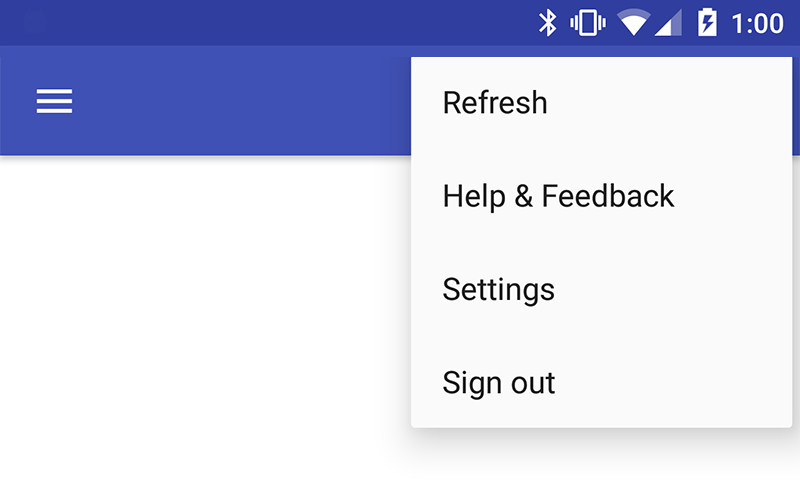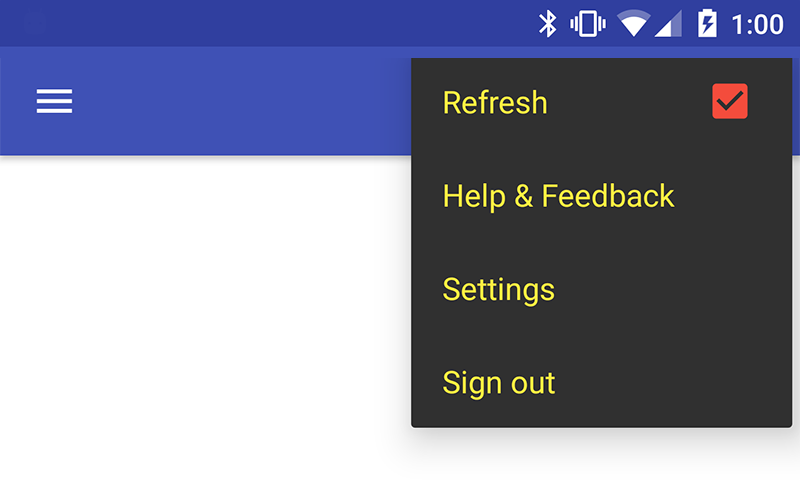Menus¶
From the google material design documentation
Menus allow users to take an action by selecting from a list of choices revealed upon opening a temporary, new sheet of material.
How to add?¶
I. In your build.gradle add latest appcompat library.
II. Make your activity extend android.support.v7.app.AppCompatActivity.
III. Create a menu file inside the res/menu folder with some items on it.
<menu xmlns:android="http://schemas.android.com/apk/res/android"
xmlns:app="http://schemas.android.com/apk/res-auto"
xmlns:tools="http://schemas.android.com/tools"
tools:context="com.example.saulmm.myapplication.MainActivity">
<item
android:id="@+id/action_refresh"
android:title="@string/action_refresh"
app:showAsAction="never"/>
<item
android:id="@+id/action_feedback"
android:title="@string/action_feedback"
app:showAsAction="never"/>
<item
android:id="@+id/action_settings"
android:title="@string/action_settings"
app:showAsAction="never"/>
<item
android:id="@+id/action_leave"
android:title="@string/action_leave"
app:showAsAction="never"/>
</menu>
IV. Override activity onCreateOptionsMenu method and inflate menu resource.
@Override
public boolean onCreateOptionsMenu(Menu menu) {
getMenuInflater().inflate(R.menu.menu_main, menu);
return true;
}
How to style?¶
I. Declare a custom style extending the ThemeOverlay.AppCompat.Dark theme in your style.xml file.
<style name="MyPopupTheme" parent="ThemeOverlay.AppCompat.Dark">
<item name="android:colorControlActivated">@color/red </item>
<item name="android:colorControlHighlight">@color/red</item>
<item name="android:colorControlNormal">@color/yellow</item>
<item name="android:textColorPrimary">@color/yellow</item>
</style>
II. Apply this style to your Toolbar via app:popupTheme.