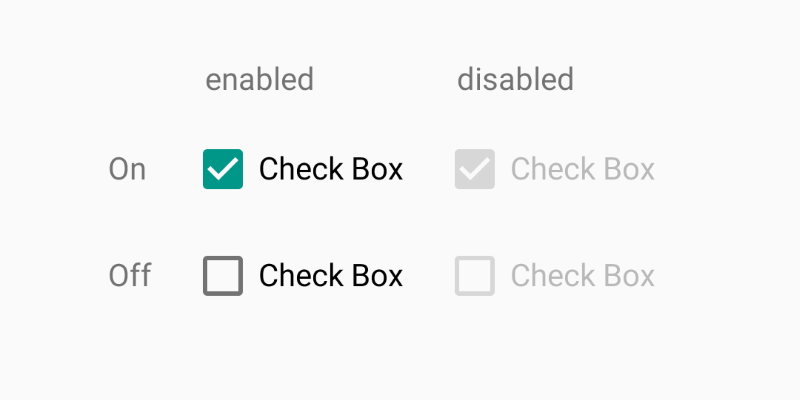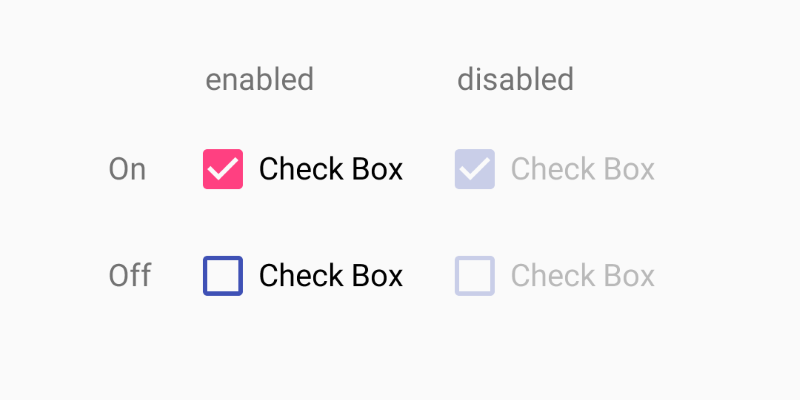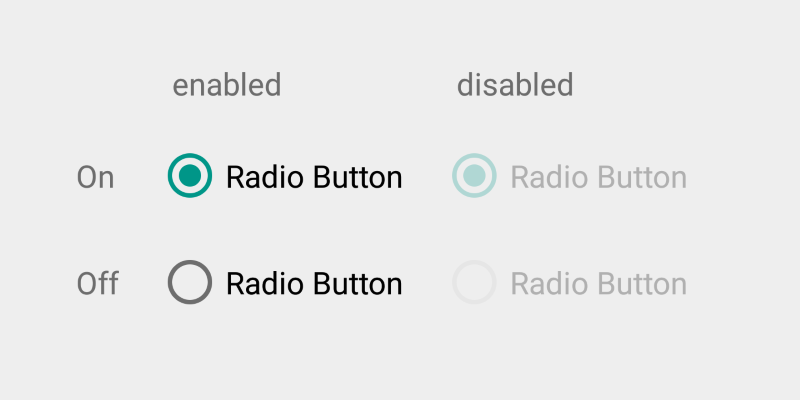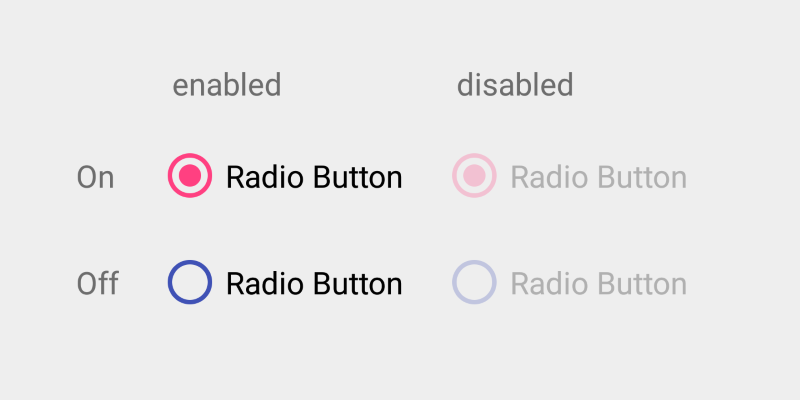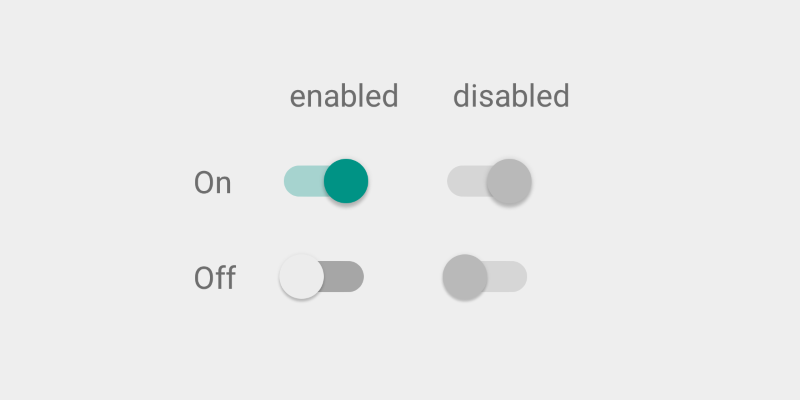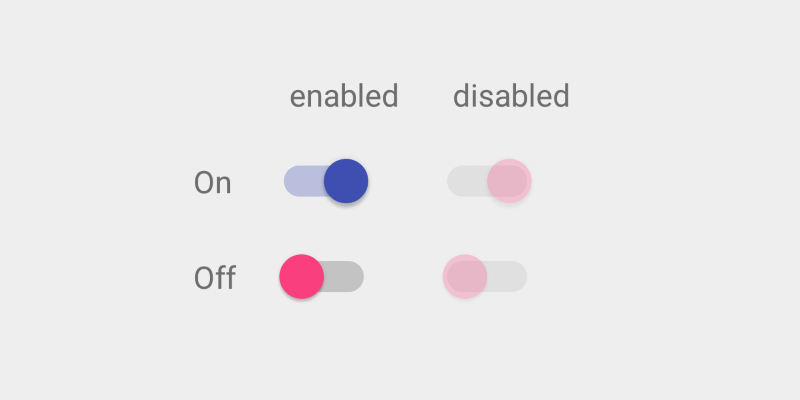Selection Controls¶
Check Box¶
摘自 google material design 文档
Checkboxes允许用户从一组选项中选择多个选项。 如果你有多个选项出现在列表中,你可以通过使用 Checkboxes 代替 on/off Switches 来节省空间。 如果你只有一个选项,避免使用一个 Checkbox,但是可以使用一个 on/off switch。
如何添加?¶
I. 在你的 build.grade 文件末尾添加 appcompat 库。
II. 让你的 Activity 继承自 android.support.v7.app.AppCompatActivity。
III. 在 layout.xml 文件内任一位置声明你的 CheckBox
<CheckBox
android:layout_width="wrap_content"
android:layout_height="wrap_content"
android:checked="true"
android:text="Check Box"/>
如何设置样式?¶
I. 在 styles.xml 文件内声明你的自定义样式.
<style name="MyCheckBox" parent="Theme.AppCompat.Light">
<item name="colorControlNormal">@color/indigo</item>
<item name="colorControlActivated">@color/pink</item>
</style>
II. 将这个样式通过 android:theme 属性应用到你的 CheckBox.
<CheckBox
android:layout_width="wrap_content"
android:layout_height="wrap_content"
android:checked="true"
android:text="Check Box"
android:theme="@style/MyCheckBox"/>
Radio Button¶
摘自 google material design 文档
Radio buttons 允许用户从一组选项中选择一个选项。如果你觉得用户需要并排看到所有可选项,并用 radio buttons 从中选择唯一的一个选项。 那么,可以考虑用一个下拉菜单,相对于显示所有选项会占用更少的空间。
如何添加?¶
I. 在你的 build.grade 文件末尾添加 appcompat库.
II. 让你的 activity 继承自 android.support.v7.app.AppCompatActivity.
III. 在 layout.xml 文件内任意位置声明你的 RadioButton
<RadioButton
android:layout_width="wrap_content"
android:layout_height="wrap_content"
android:checked="true"
android:text="Radio Button"/>
如何设置样式?¶
I. 在 styles.xml 文件内声明你的自定义样式.
<style name="MyRadioButton" parent="Theme.AppCompat.Light">
<item name="colorControlNormal">@color/indigo</item>
<item name="colorControlActivated">@color/pink</item>
</style>
II. 通过 android:theme 属性将这个样式应用到你的 RadioButton .
<RadioButton
android:layout_width="wrap_content"
android:layout_height="wrap_content"
android:checked="true"
android:text="Radio Button"
android:theme="@style/MyRadioButton"/>
Switch¶
摘自 google material design 文档
On/off Switches 切换可以设置单选状态。开关控制的选项,以及它所处的状态,应该通过与它对应一致的内部标签明确地展示出来,以达到与 radio button(单选按钮)相同的视觉效果。 on/off 滑动开关用文字标示 “on” 和 “off” 的做法已被弃用。请用文首所示图例来代替。
如何添加?¶
I. 在你的 build.grade 文件末尾添加 appcompat 库。
II. 让你的 activity 继承自 android.support.v7.app.AppCompatActivity。
III. 在任意的 layout.xml 文件内声明你的 SwitchCompat 。
<android.support.v7.widget.SwitchCompat
android:layout_width="wrap_content"
android:layout_height="wrap_content"
android:checked="true" />
SwitchCompat 是 Switch 控件的向下兼容版本。
如何设置样式?¶
I. 在你的 styles.xml 文件内声明自定义样式。
<style name="MySwitch" parent="Theme.AppCompat.Light">
<!-- active thumb & track color (30% transparency) -->
<item name="colorControlActivated">@color/indigo</item>
<!-- inactive thumb color -->
<item name="colorSwitchThumbNormal">@color/pink</item>
<!-- inactive track color (30% transparency) -->
<item name="android:colorForeground">@color/grey</item>
</style>
II. 在你的 SwitchCompat 声明里设置 android:theme 的属性值为你自定义的样式。
<android.support.v7.widget.SwitchCompat
android:layout_width="wrap_content"
android:layout_height="wrap_content"
android:checked="true"
android:theme="@style/MySwitch" />
备注
Android 会自动给 SwitchCompat 的 colorControlActivated 和 android:colorForeground 增加 30% 的透明度。
翻译水平有限,欢迎批评指正
原文作者:Dmytro Danylyk 原文链接:Selection Controls